5 Troubleshooting Tips for Unresponsive Apps on Your Phone
What exactly causes apps to freeze and appear with the dreaded "spin wheel of death"? There are many culprits: lousy application design, memory clutter, insufficient memory, incompatible operating system updates, and more.
The web page freezes while loading, and the video is cached indefinitely. When an application stops responding, typing becomes pointless. Poor application performance tests patience and jeopardizes productivity, so troubleshooting is crucial.
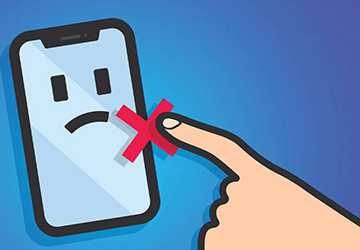
We've all been there: staring in frustration at our phone screen because an essential app freezes indefinitely and no longer responds to clicks and swipes. Suddenly, this important email interrupts us from work, friends, and family.
In our technology-dependent world, there's nothing more annoying than the dreaded unresponsive or crashing app. Many app issues quickly fade with simple at-home fixes.
Can you read our blog post? We will give you five essential tips to fix the problem of unresponsive apps on your phone, both Android and iPhone.
Five quick fixes to bring your unresponsive apps back to life
We understand how annoying and unresponsive apps can be when you try to access them. Troubleshooting is required to resolve the issues that force them to do this.
Here are some simple solutions you can take on your own to fix unresponsive apps on your phone.
1. Force stop the application
If restarting doesn't work, try force-stopping the offending application; this will abruptly terminate any processes associated with the application that may be causing the problem.
On Android:
● Open settings"
● Select "Applications"
● Select the problematic app
● Click to force stop
On iPhone:
● Double-click the home button to go to the app switcher
● Swipe up on the app preview to close it
● Start the application again
2. Restart your phone
If an app suddenly hangs, restart your phone. This update usually fixes temporary glitches and gets things back on track.
To restart, press and hold your phone's power button until it turns off. Wait 30 seconds and restart normally.
Once your phone restarts and you relaunch the offending app, the annoying freeze or crash will likely disappear!
3. Clear application cache
Over time, cached application data can become corrupted, significantly reducing performance. Clearing this data forces the application to generate a new cache on the restart, which should eliminate the anomaly.
On Android:
● Open settings"
● Select "Applications"
● Select the problematic app
● Click "Storage," then "Clear Cache."
On iPhone:
● Close the offending application
● Press and hold the app icon until the shortcut appears
● Click to delete the app
● Download the app again from the App Store
4. Uninstall and reinstall the application
When simpler troubleshooting fails, it often helps to remove and re-add the app; this ensures a clear overview and removes any problematic cached data or settings.
Uninstall:
● Delete the application as described above
● Go to your device's app store
● Download and reinstall the app
When reinstalling, adjust any custom settings or permissions you have enabled. Application speed and stability may be restored.
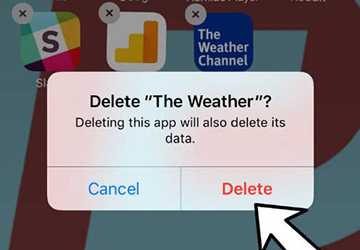
5. Reset network settings
For apps that rely heavily on data or connectivity (such as chat, music, and video streaming), it's worth trying to reset your network settings; this will resolve any network connectivity issues that may be affecting the app's responsiveness.
On Android and iPhone:
● Open settings"
● Scroll down and select "Reset".
● Select "Reset Network Settings"
● Confirm reset
After resetting, reconnect to Wi-Fi and restart the offending app. The app should improve when all connectivity issues are resolved.
Beyond quick fixes: ensuring application excellence
While a quick fix can get your application running again, lasting optimization requires ongoing maintenance.
By being proactive, you can prevent and resolve issues quickly, reduce troubleshooting time, and ensure your applications run reliably.
I want to take back control of your technology!